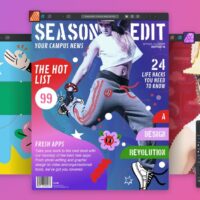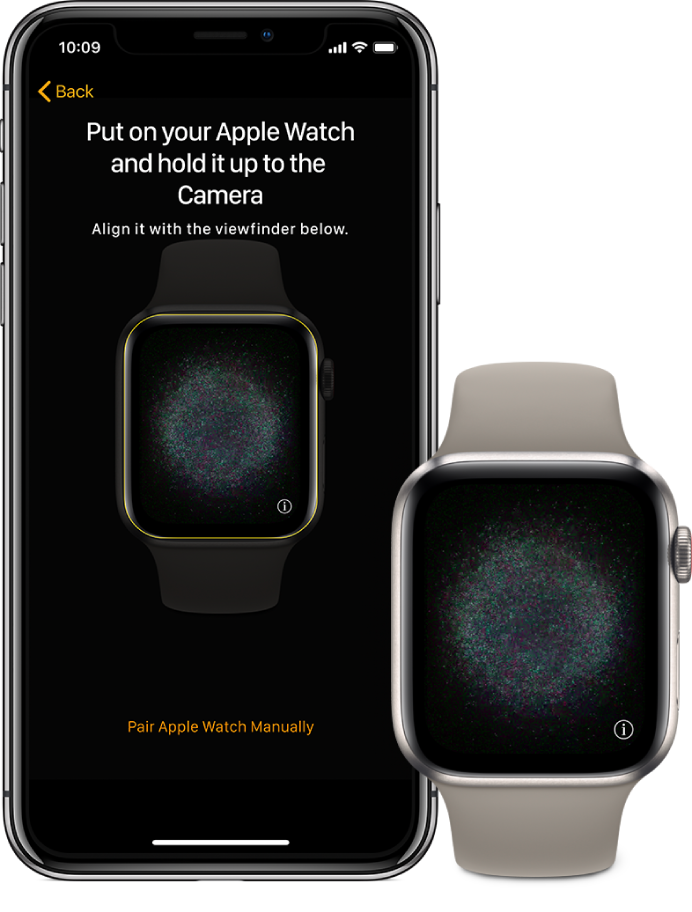 Pair iPhone with Apple Watch Guide
Pair iPhone with Apple Watch GuideHello everyone, today you will learn how to set up and pair Apple Watch with iPhone and enjoy your Apple Watch synced with your iPhone or even iPad. Honestly, without syncing these two devices, the Apple Watch loses a lot of its abilities, so make sure you at least try this, you probably won’t regret it.
This tutorial is quick and straight forward and it is primarily targeted to those with at least watchOS 6 and above.
Turn on, pair, & set up your Apple Watch Guide
- Put your Apple Watch on your wrist. Adjust the band so your Apple Watch fits closely but comfortably on your wrist.
- For information about resizing or changing the band on your Apple Watch.
- To turn on your Apple Watch, press and hold the side button until you see the Apple logo.
- Bring your iPhone near your Apple Watch, wait for the Apple Watch pairing screen to appear on your iPhone, then tap Continue.
- Or open the Apple Watch app on your iPhone, then tap Pair New Watch.
- When prompted, position your iPhone so that your Apple Watch appears in the viewfinder in the Apple Watch app. This pairs the two devices.
- Tap Set Up Apple Watch. Follow the instructions on your iPhone and Apple Watch to finish setup.
Note: While it’s pairing with your iPhone, your Apple Watch provides tips on how to interact with it. Tap Display, Digital Crown, and Side Button to learn more.
Pair more than one Apple Watch
You can also choose to pair another Apple Watch in the same way you paired your first one. Just bring your iPhone near your Apple Watch, wait for the Apple Watch pairing screen to appear on your iPhone, then tap Pair. Or follow these quick steps below:
- Open the Apple Watch app on your iPhone.
- Tap My Watch, then tap your Apple Watch at the top of the screen.
- Tap Pair New Watch, then follow the onscreen instructions.
Pair Apple Watch to a new iPhone
If your Apple Watch is paired to your old iPhone and you now want to pair it with your new iPhone, simply follow these steps:
- Use iCloud Backup to back up the iPhone currently paired to your Apple Watch.
- Set up your new iPhone. On the Apps & Data screen, choose to restore from an iCloud backup, then select the latest backup.
- Continue iPhone setup and, when prompted, choose to use your Apple Watch with your new iPhone.
When iPhone setup completes, your Apple Watch prompts you to pair it to the new iPhone. Tap OK on your Apple Watch, then enter its passcode.
How to unpair Apple Watch
- Open the Apple Watch app on your iPhone.
- Tap My Watch, then tap your Apple Watch at the top of the screen.
- Tap
 next to the Apple Watch you want to unpair, then tap Unpair Apple Watch.
next to the Apple Watch you want to unpair, then tap Unpair Apple Watch.
Remember you need to install Apple Books for Apple Watch and then you can also add Audiobooks to your Apple Watch.