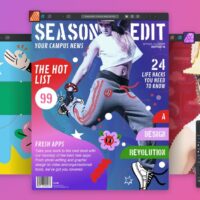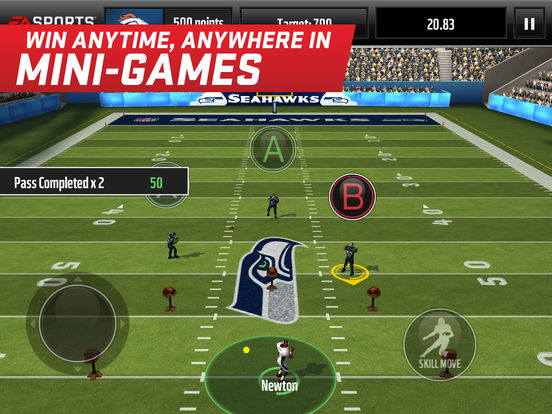Although there are many manufacturers and operating systems out there, Apple’s devices seem to be the most popular. Many users eventually switch from different laptops to Mac. This happens for quite a few reasons. Most importantly – Mac OS is known to operate faster and deliver better performance than most other systems. However, even though it is a high-quality and reliable OS, all Mac users face certain issues at one point or another. Therefore, having an idea of how to fix different errors is vital!
Exploring the features of a computer, users may come across plenty of logs and files they don’t recognize. When this happens, people involuntarily begin wondering if everything is well with their Mac. The good news is that most unrecognized files are harmless. However, it is important to know how to distinguish harmful elements from the harmless ones. In this article, we are going to discuss one of the most common concerns – the sudden appearance of BRCM-LVG under the Shared section on your computer. Let’s dive in!
What Does BRCM-LVG Mean?
If you already tried to look it up, you have probably found lots of forums with people wondering if this is even safe. However, we bet that these sources didn’t give you much helpful information. But don’t worry yet, as we’ve got you covered!
Let’s first define this term. In brief, it is a setup file for wireless storage that was created by the Wi-Fi router. Most often, Mac users can find it in the Finder menu, right under the section called Shared. In a matter of fact, it is impossible to predict or prevent these issues. However, one thing you can do is to be prepared and fully armed by the time the problem appears and if it appears.
Can it harm the system? In most cases, users get quite worried when they see a new device appearing under the Shared section on their computer. They even believe that it can be harmful to the system. However, it is not exactly like that. As was already mentioned, it is just a wireless storage setup, which means it shouldn’t bring much harm.
How To Fix This BRCM-LVG Pop Up
If you are still concerned about having BRCM-LVG, you will be pleased to learn that it is possible to remove it! Here are a few methods to help you fix the problem:
- Use an antivirus
Often this issue pops up after you connect another router or update the operating system. In this case, the first thing you should try is to run a full scan of your Mac with a reliable antivirus. This will ensure that your system is completely safe.
- Change settings of network sharing
One more method that can work is changing the settings. To do this, follow these steps:
- Launch the Finder and navigate to Preferences>Sidebar Tab>Shared Section
- Inside the Shared tab, uncheck everything you see here
- Next, go to Preferences>Sharing>File Sharing>list of Protocols
- In a new tab, disable the servers and protocols that you either don’t recognize or don’t want to use
Performing these actions should help you solve the issue and finally remove the unwanted wireless storage setup. If this doesn’t help, you can also try the next method.
- Disable DLNA and reset a router
This method is a bit more complicated than the previous one. However, if you follow the guidelines given below, you shouldn’t face any troubles!
Let’s start with disabling DLNA settings:
- Go to Preferences>Sharing
- Turn off DLNA and click OK to save the changes
Now, how to reset a router? Follow these guidelines:
- Use a browser to go to your Router’s IP Address
- Log in
- Next, open the settings of your router and find the option Reset
- After the reset is complete, pick the needed router and connect to it once more
- Then, repeat the first step and set up a new user