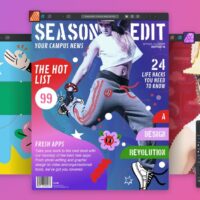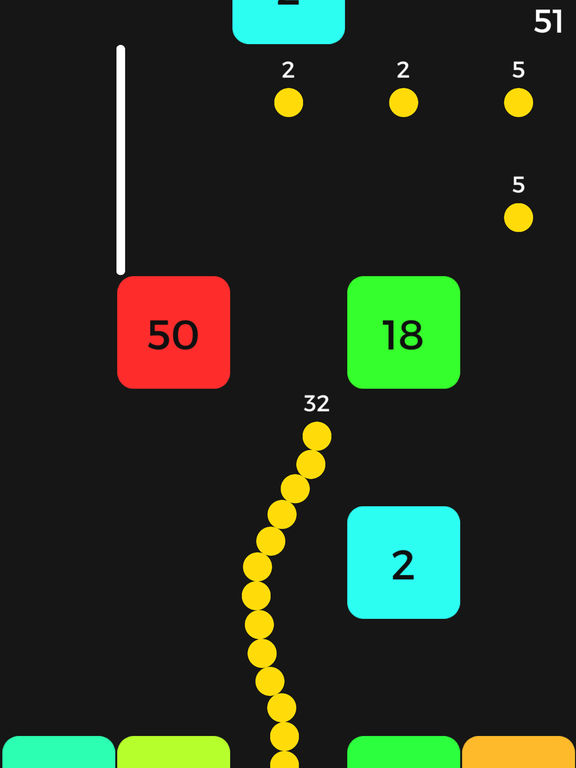Set up iOS on iPhone
Set up iOS on iPhoneHello everyone, how are you all doing today? I hope you are all having a great week so far. The weekend is just around the corner so try your best to hang on until then! Lol anyway, please read on…
Today we will start posting at least 3 new iPhone and iPad tutorials for both beginners and pros. Whether you want to learn how to turn up your iPhone volume
You can set up iPhone over a Wi-Fi network, or over your carrier’s cellular network. Or connect iPhone to your computer and use iTunes to set up iPhone(the best way if you ask me!)
Step #1: Turn on iPhone, then follow the setup assistant.
Setup Assistant steps you through the process, including:
- Connecting iPhone to a Wi-Fi network
- Activating iPhone with your carrier
- Enabling location services
- Setting up a passcode and Touch ID
- Restoring data from a backup or another device (if applicable)
- Signing in with your Apple ID to enable iCloud, Apple Music, the App Store, and more
- Enrolling in two-factor authentication (if applicable)
- Setting up Apple Pay
- Setting up iCloud Keychain
- Enabling Siri
- Choosing display zoom (if applicable)
You can also restore iPhone from an iCloud or iTunes backup or migrate from an Android device during setup.
Remember to like our Facebook and follow us on Twitter @iOSMode for a chance to win a free iPad Pro every month!
Quick Links: Best Photo Editing Apps For iPhone | Top 5 Antivirus Apps For iPhone | Download Top 5 Media Players For iOS | Download Skype For iOS | Download Viber For iPhone | Download WhatsApp For iPhone | Download Wallpapers of Cute Cats | Download Israeli Women Wallpapers | Download Spanish Women Wallpapers
Today’s Popular Apple Article: Download iPhone Firmware Files