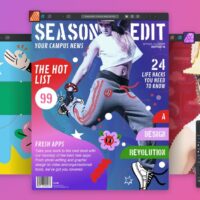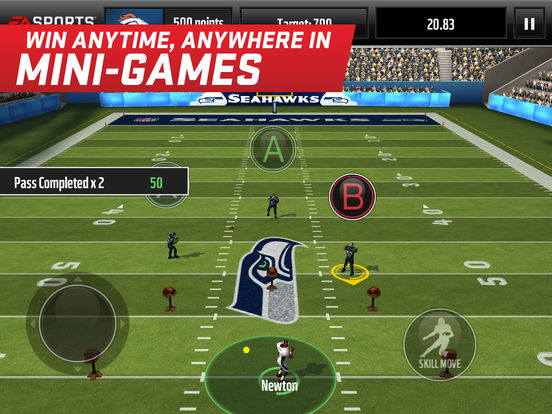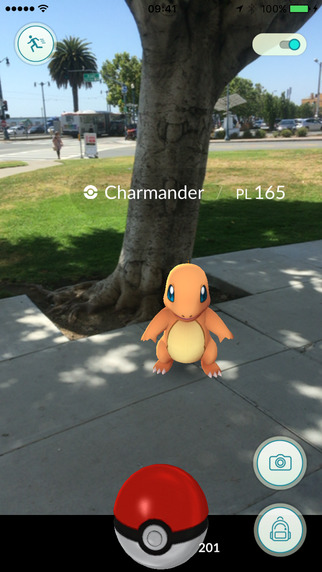Hello everyone, on this page you will learn some pretty cool and helpful tips on how to make the best use of Apple’s very own video editor known as iMovie. These tips are not for anyone who is a seasoned pro but mainly it is targeted at beginners who might be loading it up for the first time or beginners who want to fine tune their skills a bit, either way, pro or not, you will still find these tips necessary in the long run.
Hello everyone, on this page you will learn some pretty cool and helpful tips on how to make the best use of Apple’s very own video editor known as iMovie. These tips are not for anyone who is a seasoned pro but mainly it is targeted at beginners who might be loading it up for the first time or beginners who want to fine tune their skills a bit, either way, pro or not, you will still find these tips necessary in the long run.
If you make video clips or movies on iMovie, you must know a few tricks to better your experience and movie-making skills. For a fun experience and greater success at your movie-making stint on iMovie, do read this blog.
If you are starting your video-making journey through iMovie, you should also know that Mac offers a wide range of features so that you can convert AVI to MP4. Many video makers look for this feature mainly because AVI files are generally bulky. On the other hand, MP4 is easy to use and supported by almost all mobile phones and desktops. To know more, click here you can visit this page: https://setapp.com/how-to/convert-avi-to-mp4-on-mac.
Whether you have spent hours working on iMovie or have just started to do it, here are some tips that will help you make the most of this software.
Helpful tips for iMovie
Precise your edits
One of the major factors that differentiate a normal video from a good one is precision. iMovie is designed to make your video editing easier and straightforward. However, you can go beyond the basic tools and try something advanced, which will enhance the quality of your video.
For example, you can use the Precision Editor to be precise with the edits. This will also reflect your professionalism and seriousness with your videos.
All you need to do is double click on the edge of any clip on the timeline or choose a clip edge and select show Precision Editor from the Window menu. This amazing tool helps you tweak the beginning and the end of the video and audio clips and even change them as required.
To get better and better at video editing, you need to seek help from the tools that allow you to keep unused parts of clips dimmed.
Add an instant replay
Another thing that you can use is the instant replay tool. It duplicates an existing clip, slows down the speed, and even adds an instant replay banner. You can edit or remove the same. To do this, click on the video you want to use in the main timeline. After that, select modify and instant replay.
Then choose the playback speed for the duplicated clip. It could range from 10% to 100%. Finally, by choosing and dragging on the small slider button on the top right corner of the new video, you can either shrink or stretch the timing of the instant replay. So cool!
External microphones
Another superb feature of the iMovie is the external microphone feature. It is a known fact that a movie generally fails without good audio. You can enjoy a great movie only if it comes with great audio. The quality of the sound is extremely important. The iMovie sound effects are there to provide a great experience every time. To make sure your movie/video looks good, you should take the help of this feature. People who watch your movie should experience good audio to enjoy the entire movie.
Crop to zoom in
Your iPhone can capture videos at various resolutions, such as 720P, 1080P, or 4K. While shooting is in progress, this cool effect allows a backward movement with a synchronized speed between the subject and the zoom. So if you have missed zooming in while recording a particular shot, there is still hope for you. This cool feature allows you to zoom in on a portion of the frame.
For this, you need to highlight the clip in your timeline and select the crop button. After that, select crop to fill and drag to choose the part of the clip in the preview window.
After that, click on the checkmark button to make sure that the changes are applied.
Use Green/blue screens to up your video game
If you want to go creative without experimenting much on the location, you can go ahead as this iMovie effect can perk up any location with stunning effects. You can include great imaginary and creative scenes in your movie without investing a lot.
With a green or blue screen, you can make human characters fly or even include accidents, etc. Try it out to know more.
Detach audio easily
You can even detach an audio clip from a video one. You can keep the audio on while splitting a video clip. You can even insert a photomontage. To achieve the same, you need to right-click on the clip in the timeline and choose the detach audio option.
So these are a few features that you needed to know to explore iMovie even more. The platform has so much to offer that you will be awestruck. Other great features that need to be mentioned include video importing for iPhone, using inspector, timeline switch, Facebook integration, titles duplication, adding subtitles, voice-overs, etc.
You can even control shaky videos too. It would help if you tried the Steadicam effect for greater videos. Also, if you are curious about the new iPhone 13 Pro Max Model and its design tweaks, read this informative article by Forbes.
To know more about iMovie, you should keep an eye on this blog section.